Interfaccia Ladder
L'Interfaccia Ladder mostra il mercato in a vertical format therefore making it much easier to see when a selections’ price is moving up or down. It also provides a much easier way of entering and altering bets such as changing the odds and cancelling bets.
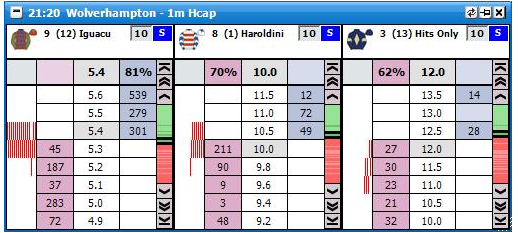
Interfaccia Ladder with a horse racing market loaded showing three selections
Although a very simple layout has been used on the Interfaccia Ladder there is a lot of information displayed. The information displayed will vary slightly depending on the type of market loaded. For example, the Numero Gabbia di Partenza will not be displayed when a National Hunt Horse Racing market is loaded. It will also vary depending on the individual right click option settings used.

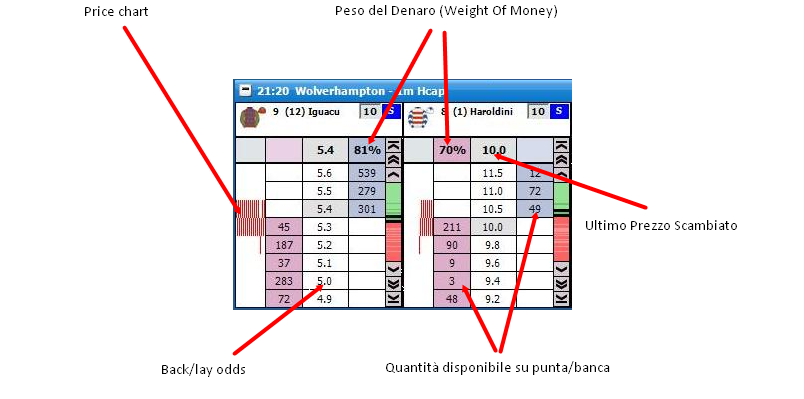
To centre the Ladder you left click in the price column.
Barra Prezzo
On the right of each selection’s Ladder is the Barra Prezzo. This represents the entire odds range for the selection from 1.01 to 1000. The green colour represents the Punta prices and the red colour represents the Banca prices. If there is a gap between the Punta and Banca prices the gap is coloured white on the bar. The darker shaded greens and reds represent where the money is on the Punta and Banca sides. The Ultimo Prezzo Scambiato will always flash Giallo on the Barra Prezzo irrespective of the Tipo Intermittenza del UPS setting.

The black band shown on the Barra Prezzo represents the odds range currently being displayed on the selection’s Ladder. If you click within the black band with the left mouse button and keep it held down you can scroll up and down the Ladder by dragging the black band up and down the Barra Prezzo. Finally, if you click anywhere on the Barra Prezzo the Ladder will centre at that point in the odds range.
Proposta Scommessa
To submit a bet on the Ladder you click on the amount available to Punta/Banca at the price at which you wish to Punta or Banca the Selezione. The side of the ladder you click on will depend upon if Market Make or Market Take has been selected in the right click options.
The amount you submit can quickly be changed by entering a different amount in the Riquadro delle Poste. There is no need to click in the Riquadro delle Poste to change the stake as it is automatically selected for which ever Ladder your mouse is currently over. This will be shown by the figure in the Riquadro delle Poste being highlighted blue as can be seen in the image below:
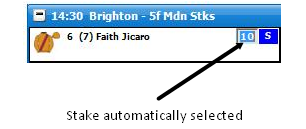
However, if you wish to select your stake using the Menu Poste you right click in the Riquadro delle Poste and the Menu Poste will be displayed from which you can select one of your preset stakes. For more information on the Menu Poste please see the help section “Where Have My Stake Buttons Gone?”. When selecting a stake from the Menu Poste in the Interfaccia Ladder, a left click will change the current Ladder to the selected stake and a right click will change all Ladders to the selected stake.
When using the Menu Poste on the Interfaccia Ladder an additional option is available, Bank %, which allows you to use a preset percentage of your bank as your stake. For example, if you have a £200 bank and select 15% Bank % your stake will be £30.
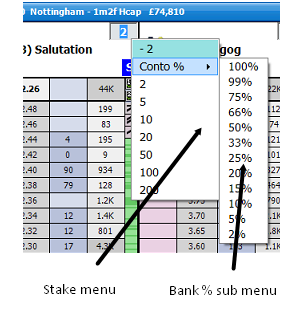
An alternative way to place a bet is to right click over the Punta bet box or Banca bet box at the price at which you wish to Punta or Banca the Selezione. This will bring up the Menu Poste and you can then left or right click on the stake you wish to place. The Menu Poste will vary depending upon the Tipo di Posta Corrente selected for the Ladder.
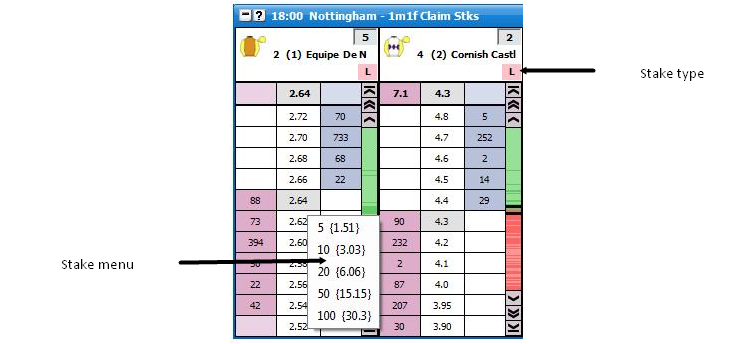
Interfaccia Ladder showing the right click Menu Poste with Responsabilità Staking selected
If Posta is selected in the Tipo di Posta Corrente the menu will show the stake that is to be placed.
If Responsabilità is selected the menu will show the liability the person taking your back bet accepts if you place a Punta bet and the Responsabilità you accept if you place a Banca bet. In brackets it will show the stake you are placing if placing a Punta bet and the stake you are accepting if placing a Banca bet.
If Profitto sul Tick is selected the menu will show the profit per tick and then in brackets the stake that is to be placed.
If Profitto sul Book is selected the menu will show the Profitto sul Book per tick and then in brackets the stake that is to be placed.
Tipo di Posta Corrente
To alter the Tipo di Posta Corrente you click on the Riquadro Tipo Poste and the Menu Tipo Poste will then be displayed. Select the Tipo di Posta Corrente you require and the Riquadro Tipo Poste will update showing that the new Tipo di Posta Corrente has been selected. Left clicking the Tipo di Posta Corrente in the menu will change it for that particular Ladder; right clicking will set it on all ladders. For a full explanation of the different Stake Types please see the Poste e Strumenti help section.
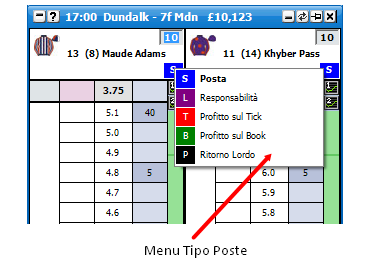
Bottoni Posta
Bottoni Posta are provided as an option to allow quick stake selection on the Ladder. The stake buttons can be placed at the top or bottom of the Ladder or be switched off. The number of stake buttons that appear depend on the width of your Ladder, the font size you set for the buttons & the values you use for the Bottoni Posta. There are 2 modes “Tipo di Posta Corrente” & “Personalizzato”.
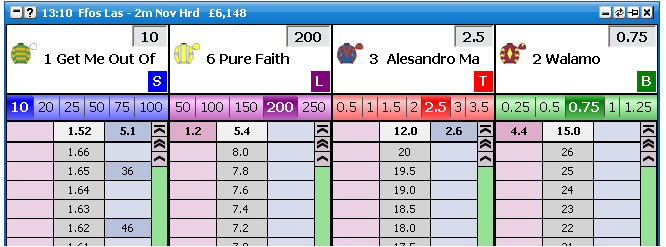
Interfaccia Ladder Bottoni Posta in “Tipo di Posta Corrente” mode
In Tipo di Posta Corrente mode, each Tipo di Posta Corrente has its on set of Bottoni Posta, each customisable with its own set of values.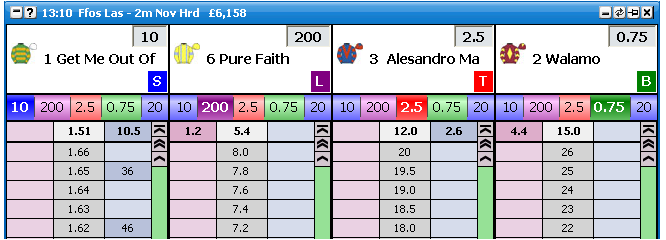
Interfaccia Ladder Bottoni Posta in “Personalizzato” mode.
In “Custom” mode, there is one set of stake buttons for all staking types, however these buttons can be set to any staking type you choose.
To change the stake button for the current Ladder only, type the amount you require in the stake box & set the staking type to the type you require. Next Right Click on the button & Left Click the top item from the menu.
To set globally & change the stake button for all ladders, type the amount you require in the stake box & set the staking type to the type you require. Next Right Click on the button & Right Click the top item from the menu.
Changing the Odds of an Unmatched Bet
To change the position of a bet on the Ladder you click the bet and hold your finger down on the mouse button. You then drag the bet up or down to the desired price; the pointer will change from a hand to a crosshair when this is done. Once the crosshair is at the new price you release the mouse button and the bet will be resubmitted at the new price.
If you change your mind about altering the price at which the bet is at, before you release the mouse button you can drag the crosshair off the side of the column and the crosshair will change to a No Entry sign. If you then release the mouse button the bet will remain unaltered at the price it currently is at.
Once you have selected the bet, if you release the mouse button when the hand pointer is over the price the bet is currently at it will cancel the bet.
Cancelling an Unmatched Bet
To cancel a bet you click on it. If you have submitted more than one bet at the same price how you cancel the bets in terms of single click or double click will depend upon the setting selected for Canc. Ogni Scomm. Al Prezzo Usando.. option in the right click options.
Cancelling all unmatched bets
To quickly cancel all bets is to click on the column headers. { A Hand cursor will appear.}
Clicking on the price header will cancel all bets.
Clicking on the back stake, or back bet column will cancel all back bets.
Clicking on the lay stake, or lay bet column will cancel all lay bets.
An alternative way to cancel bets is to right click over the Bet display column and click on:
Cancella Tutte le Scomm. in Punta
Cancella Tutte le Scomm. in Banca
Cancella Tutte le Scommesse
|
Left clicking on these menu items cancels the bets for that Selezione. Right clicking the menu item will cancel all bets for the Mercato.Changing Bet Persistence
You can change the bet persistence { Cancellala, Mantieni, Prendi QI } of unmatched bets by right clicking the bet in the bet column & selecting the following menu options.
Cancella In Gara
Yieni In Gara
QI In Gaa
|
Left clicking on these menu items sets the bet persistence of those bet(s) that you clicked on when you opened the menu. Right clicking will change those bets and all others of the same bet type for that selection. { EG If you clicked on a Bet @ 2.4 and it is a lay bet, right clicking will set the bet persistence for all lay bets on that selection.}A second set of menu options can be found by right clicking on the bet column. These are…
Cancella tutti In Gara
Mantieni tutto In gara
In Gara Tutte QI
|
Left clicking on these menu items sets the bet persistence of all bets on that selection. Right clicking the menu item will set the bet persistence of all bets in the market.
Profitto e Perdita
Your current position on each selection if it were to win is shown in the Ladder header. If it is a profit it is shown in Verde and if it is a loss it is shown in Rosso.
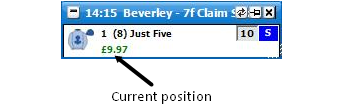
For Place markets the Selection Profit will show the If Win/If Lose figures.Hedging
To hedge your position on a selection you can click on the Hedged Profit figure in the Ladder header and it will hedge your position at the current prices available. Once the position has been hedged the text will change from bold to non-bold.
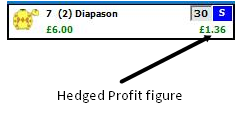
An alternative way to hedge your position on a selection is to click at the price you wish to hedge, on the Profitto/Perdita column if the Profitto/Perdita is set to Profitto Hedgiato. Likewise to take the Profitto della Selezione you would click at the price you wish to take on the Profitto/Perdita column if the Profitto/Perdita is set to Profitto della Selezione.
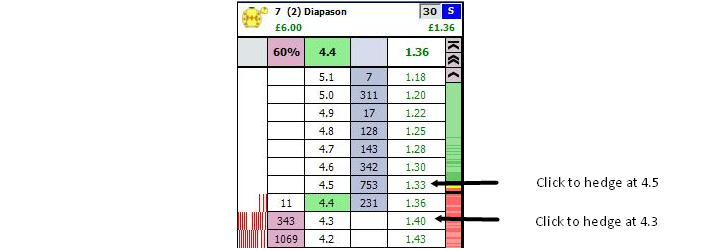
Ladder header showing Hedged Profit column
A third way to exit your position is to right click at the price at which you wish to exit which will load the Menu Poste. On the menu there are three options to exit your position.
The first option is the Hedged Position. In the picture below it can be seen that exiting at 2.22 will give a hedged loss of-0.36 as the background is red. The background will be green when a profit is to be taken.
The second option which has a grey background shows the Net position. In the example below a £10 Back bet has been matched and a £5 Lay bet has been matched, so there is a £5 Net position.
The third option, which has a light blue background, shows the Net position taking into consideration any unmatched bets on the current side of the selection. This will only show if a net position exists and there are unmatched bets. In the example below a £10 Back bet has been matched and a £5 Lay bet has been matched, there is also a £3 unmatched Lay bet (not visible in the image), so the Net position taking account of unmatched bets is £2.
By left clicking any of the three options the associated bets will be placed, by right clicking any of the three options all unmatched bets will be cancelled on the selection first and then the associated bets will be placed.
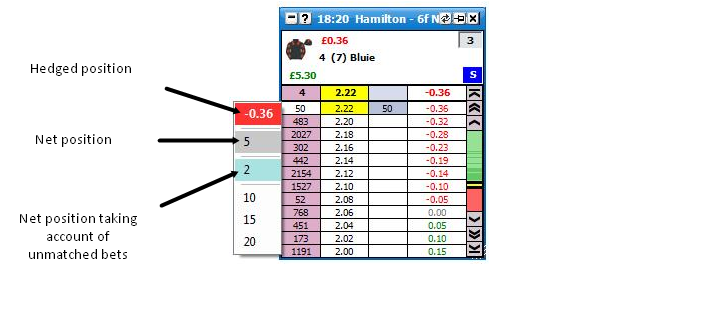
Switching Selections
To switch the selection currently shown in a Ladder you click with the left mouse button over the selection name and the Selection Menu will load displaying the other selections, as shown in the image below. Simply click on the desired selection and that selection will be shown in the Ladder.
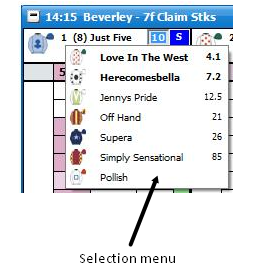
Menu Opzioni
The Ladder can be customised to suit the individuals’ taste in lots of different ways by altering the many settings held within the right click options. By right clicking on the header of the Ladder interface it brings up the various options. {NB Some of the menu options are generic settings that will affect both the Griglia and the Ladder. These are shown in Blu.}
Chiudi Mercato - closes the currently selected market
Chiudi Tutti i Mercati - closes all markets (only shown when 2 or more markets are open)
Mostra Griglia - Opens the Interfaccia Griglia
Event Specific Menu - allows you to jump to a submarket for an event. If you left click on the market it will close the current active market and open the new market. If you right click on the market it will keep the existing markets open and load the new market
Prossima Corsa - allows you to jump to an upcoming Horse/Greyhound race. If you left click on the market it will close the current active market and open the new market. If you right click on the market it will keep the existing markets open and load the new market
Ordina - sorts the Ladder by:
Betfair - the order Betfair display the selections on their website
Prezzo - the current Back odds
Alfabetico
Volume - the amount of money matched on each selection
Numero Sella
Numero Gabbia di Partenza
|
Centra Tutte le Ladders
Hedgia Tutto Il Mercato (Spalma) - closes out all of your open positions on the market at the current price available and greens/reds up across all selections at the current price available to give you the same Profitto / Perdita irrespective of the outcome
Auto Centraggio - turns on/off the Ladder Auto Centraggio. When turned on it will automatically centre the ladders when the current odds go off the top or bottom of the ladder. If your mouse is over the ladder it will not Auto Centraggio
Mostra Scambiate - turns on/off the Traded price column
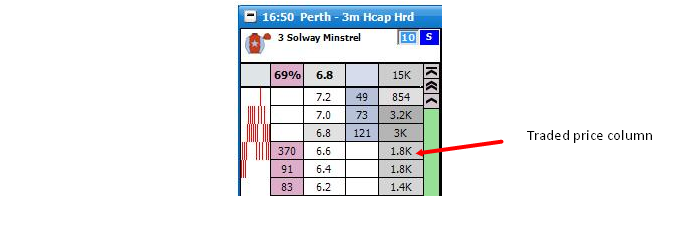
Mostra Che Succede Se... - turns on/off the What If display. This is what will happen to your Profitto e Perdita if the unplaced bets were matched. In the example below it is showing what would happen if you were to Lay Englishtown for £10 at 4.8
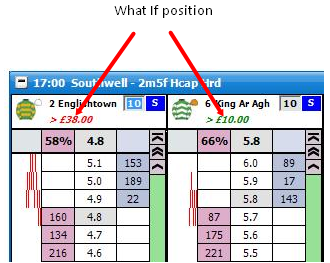
Usa Ordinamento Globale - When switched on, switching runners on the Ladder will update the Griglia and other controls to the same order. When off the Ladder order remains independent from the Griglia and the other controls.
Passa il mercato primario su... - Determines the action required to make a market the primary market. { The market shown in the main info bar. }
Passaggio mouse su selezione - The primary market is set by the mouse moving over a selection in either the grid or ladder interface.
Click sull'header della finestra - The primary market is set when the header ( Title Bar ) of the grid or ladder interface is clicked.
|
|
Impost.ni Avanzate Scommesse
Muovi Scomm. Con Clic Singolo - When switched on, this allows you to move bets with a single click rather than dragging & dropping. It should be noted that even if switched on, this feature will only work if either…
1. There is only a single bet in the bet column for that selection.
2. All unmatched bets on that selection are at the same price.
Modello Trascina/Rilascia Scom.sa - Determines the behaviour when dragging & dropping a bet on the Ladder.
Il Toy - When dragging & dropping a ladder bet to change its price, however should you drag it back to its original price & release it will not cancel.
BetDevil - As above, but bet will not cancel if cursor remains on original price.
|
Trascina e Rilascia Scom. di Hedge - Determines the behaviour when changing the price of a hedge bet using drag & drop on the Ladder.
Canc. Ogni Scomm. Al Prezzo Usando.. - Sets how you cancel more than one bet at the same price
Clic Singolo - a single click will cancel all bets at the same price
Doppio clic - to cancel all bets at the same price you have to double click on them. This allows you to cancel individual bets at the same price using a single click. When cancelling bets individually the most recently placed bet cancels first
|
Proposta Scommessa - – sets how bets are placed when clicking on the Ladder
Fai Mercato
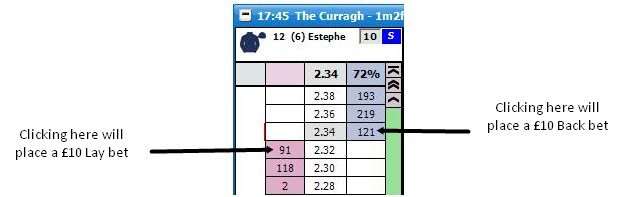
Accetta Mercato
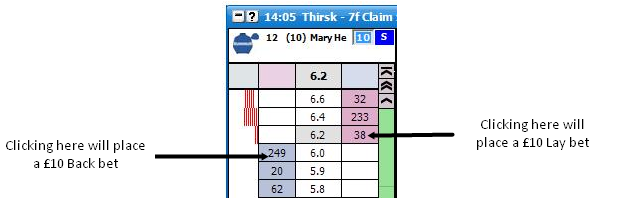
|
Quando Hedgi il Mercato.. - defines bet cancellation when hedging the entire market.
Hedgia e Basta - when hedging, all other bets on the market will not be cancelled
Cancella Scom.sse Quindi Hedgia - when hedging all other bets on the will be cancelled first and then your position will be hedged
|
Quando Hedgi la Selezione
Hedgia e Basta - when hedging, all other bets on the selection will not be cancelled
Cancella Scom.sse Quindi Hedgia - when hedging all other bets on the will be cancelled first and then your position will be hedged
|
Default Persistenza Scommessa - sets the Default Bet Persistence for new bets. It will change the Default Bet Persistence for the Griglia, Ladder and the Piazzamento Scommesse window:
Cancella - when an unmatched bet is placed it will be set to cancel when the market is turned in play
Mantieni - when an unmatched bet is placed it will be set to be a Keep bet when the market is turned in play
Prendi QI - when an unmatched bet is placed it will be set to be an SP bet when the market is turned in play
|
Al Piazz.to Scom.ssa con Doppio Clic - Sets the behaviour of bet placement double clicking on the grid & the ladder. Safety feature switched off by default.
Con Posta Netta A Zero - When you have "NET" showing in the Ladder stake box, should your NET position become zero…
Impostazione Bottoni Posta - Sets the type of stake buttons to use.
Tipo di Posta Corrente
Personalizzato
|
|
Options {Visual}
Centra la Ladder quando In-Gara - If on, ladders will Auto Centre when a market is turned in play
Arrotonda Scommesse - When switched on, bets in the ladder columns are rounded to the nearest major currency unit. EG £1.72 is shown as £2
Bottoni di Scorrimento - turns the Scroll Buttons on/off
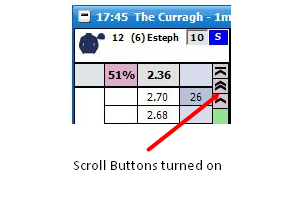
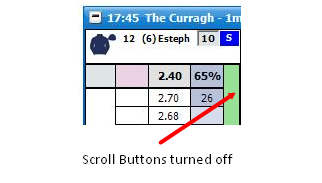
Ombreggiatura Piena Colonne Poste - turns full stake shading on/off
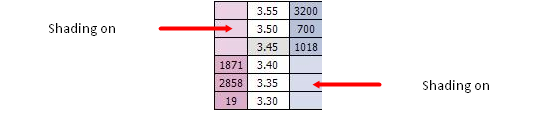
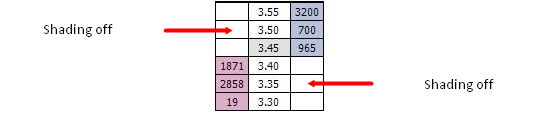
|
Tasti di Scelta Rapida - Switches on/off the keyboard shortcuts for the ladder interface
(Space) - Sorts the market
(Return / Enter) - Centres all ladders
N - Selects NET Stake for the current ladder
R - Restores the last stake to the current ladder prior to NET Stake selection.
H - Hedges the current ladder
Shift + H - Hedges the entire market
Z - Cancels all lay bets for the current ladder
Shift + Z - Cancels all lay bets on the market
X - Cancels all bets for the current ladder
Shift + X - Cancels all bets on the market
C - Cancels all back bets for the current ladder
Shift + C - Cancels all back bets on the market
S, L, T, B, P - Sets the staking mode for the current ladder {Stake, Liability, Tick Profit, Book Profit, Payout}
Shift + S, L, T, B, P - Sets the staking mode for all ladders
Up Arrow / Down Arrow - Changes the value in the stake box of the current ladder to the next item on your staking list.
Shift + Up Arrow / Down Arrow - Changes the value in the stake box of the all ladders to the next item on your staking list.
|
Visualizzazione Prezzo - sets how money waiting to be matched is displayed
Standard - the first 3 Back/Lay prices will be displayed
Ibrida - full market depth will be shown but the first 3 Back/Lay prices will refresh at a different rate to the full market depth. See the API Settings Manager for more information
Completa - full market depth will be shown with all prices refreshing at the same rate. See the API Settings Manager for more information
|
Al Cambio della Selezione.. - This option applies to the following functionality....
A. A Sort on the market.
B. Changing a selection in the ladder using the Selection drop menu in the Ladder.
C. Changing a selection in the ladder using the Ladder Selector.
D. Changing a selection in the Ladder by clicking on that selections header in the grid.
Mantieni Posta Corrente - When switching a selection from one position to another, the staking & staking type of the current position is retained.
Usa Posta della Selezione - When switching a selection from one position to another, if the selection is in another position, the staking / staking type is transferred with that selection.
|
Spiazzamento dell 'Autocentratura - sets how many ticks off centre the ladder will centre at. This can be between -20 ticks and +20 ticks
Profitto/Perdita - sets how the Profitto/Perdita is displayed
Profitto della Selezione - displays the Profitto/Perdita on the individual selection. Clicking on the Profitto/Perdita column will place a NET stake bet.
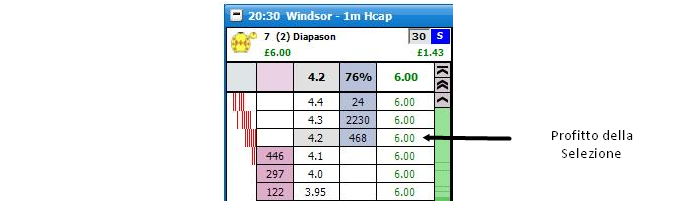
Profitto Hedgiato - displays the Hedged Profit/Loss. Clicking on the PL column will place a Hedged stake bet.
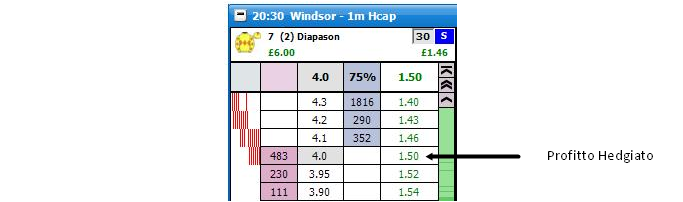
|
|
Ultimo Volume Scambiato - sets how the last traded amount (LTA) is displayed
Off - turns off the display of the LTA
Colonna Posta - displays the LTA in the stake column
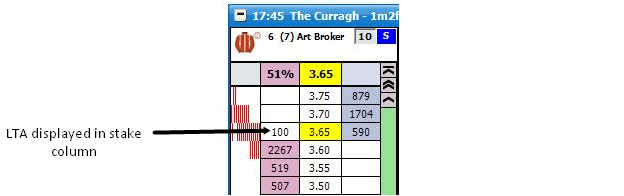
Colonna Prezzo - displays the Last Traded Amount in the price column
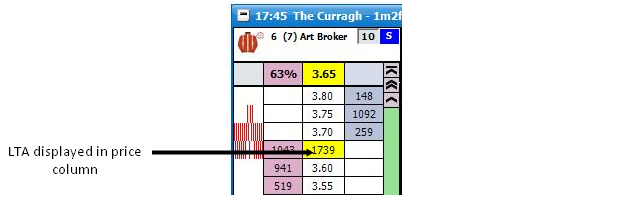
Intestazione Colonna Prezzo - displays the Last Traded Amount in the price header
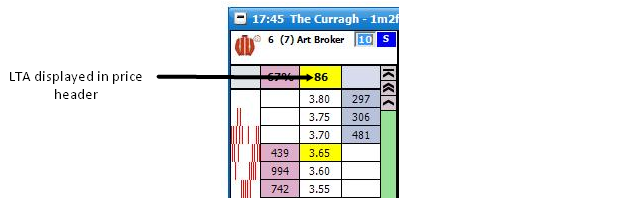
|
Tipo Intermittenza del UPS - sets the Last Traded Price Flash display
Off - turns off the UPS Flash
Giallo - regardless if the UPS is lower, higher or the same as the previous UPS it will flash yellow
Semaforo
Rosso - the UPS is lower than the previous UPS
Giallo - the UPS is the same as the previous UPS
Verde - the UPS is higher than the previous UPS
|
|
Persistenza Intermittenza UPS (ms) - sets how long the Last Traded Price Flash persists. It can be set between 300ms to 1500ms
Scorrimento Ruotina Mouse - sets how many price boxes the ladder moves for each mouse wheel click. It can be set between 0 and 10
Ordinamento di Default - sets the sort that is used by default when a market is loaded.
|
Options {Horses / Dogs}
Giubbe Fantini - Turns on/off the display of silks.
Numero Sella - Turns on/off the display of saddlecloth number.
Numero Gabbia di Partenza - Turns on/off the display of stall number.
Fantino e Allenatore - Turns on/off the display of Fantino e Allenatore in the header.
Alla Rimozione di un Concorrente - Sets application behaviour when a runner is withdrawn from the market.
Chiudi e Apri il Mercato - Shuts the market & reopens it.
Mantieni Concorrenti Invalidati - Grid and ladder remain as before, with removed selection in place, but with no price data.
|
Notifica Concorrente Rimosso - Option to display pop up message when a runner is removed from the market.
|
Graph Options
Estremità delle Barre - Turns green & red chart bar tips on/off.
Direzione del Grafico - sets the chart direction either Left To Right or Right To Left
Larghezza Grafico - sets the width of the chart. This can be between 0 and 200 pixels
Larghezza delle Barre - The Width of each bar in pixels.
Spaziatura delle Barre - The spacing between the start of one bar and another.
Colore delle Barre - The Colour of the Bars
|
Impostazioni Standard di Layout
To aid in personalisation to your needs, the application comes with a number of preset layouts, some of which replicate the ladder layouts of other commercially available trading applications
Il Toy
The Toy Plus
In-Gara
Finanziario
Bet Raider
Bet Raider Nickolution
Bet Devil
Bet Devil Reverse
The Geek
|
Layout Intestazione delle Colonne
Linee - sets the number of lines displayed in the header, either 2 or 3


Dimensione Font - sets the font size for the text in the header
Posta NETTA - Switches on/off the NET stake display in the header. This shows you your NET position if applicable and the colour shows whether you need to back (blue) or lay (pink) to close that position.
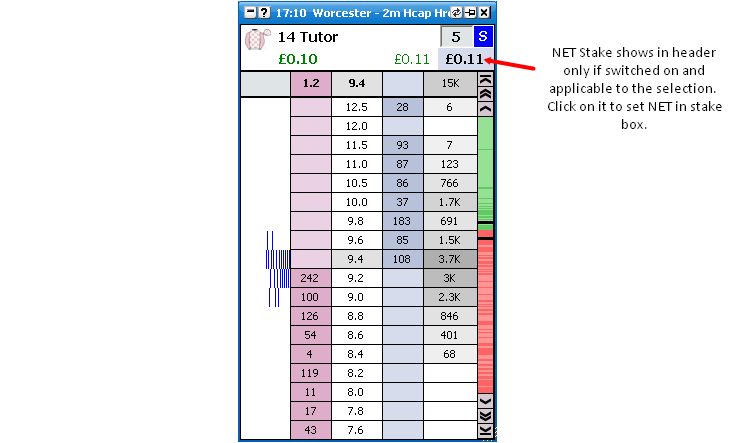
|
Layout della Ladder
Numero Massimo Colonne - sets the maximum number of complete ladder columns
Numero Massimo Righe - sets the maximum number of complete ladder rows
Visualizzazione Scommessa - sets how unmatched bets are displayed on the Ladder
Doppia Colonna - displays unmatched Back bets and unmatched Lay bets in separate columns. The last price you had a Back bet and Lay bet matched at is also shown
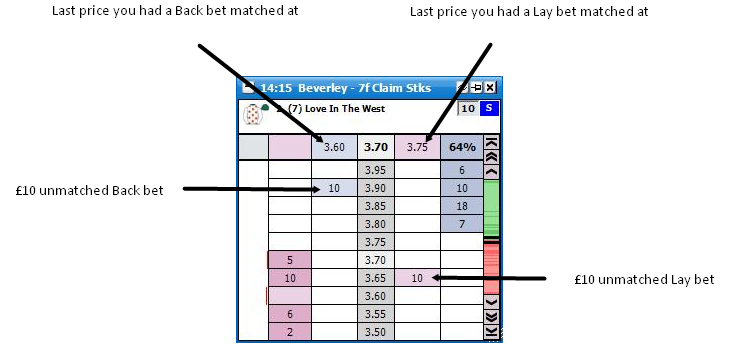
Colonna Singola - displays unmatched Back bets and unmatched Lay bets in the same column. The last price you had a bet matched at and if it was a Back or Lay is also shown. If the background colour is blue it was a Back bet, if it is pink it was a Lay bet
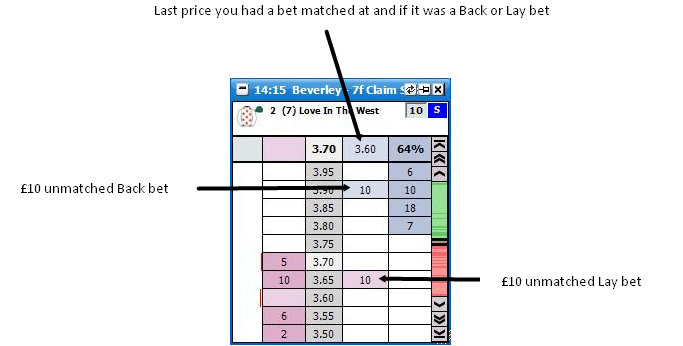
Nella Colonna Prezzo - displays unmatched Back bets and unmatched Lay bets in the Price Column
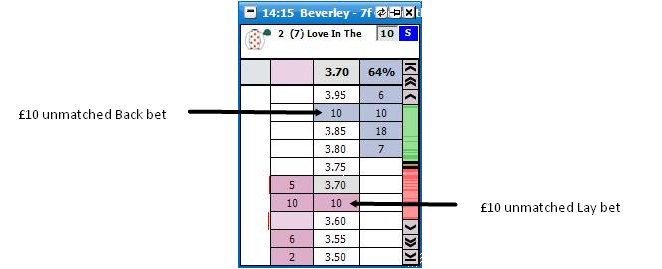
|
Profitto/Perdita - sets how the Profitto/Perdita is displayed on the Ladder
Colonna Dedicata - the Profitto/Perdita is displayed in its own column. The Profitto/Perdita is also shown if it were taken at the current price available. It will either show Profitto della Selezione based on closing out with a NET stake, or Profitto Hedgiato depending on which Profitto/Perdita setting has been selected. In its own column, clicking in the profit or loss @ any price will place a bet to close a position at that price as described above.
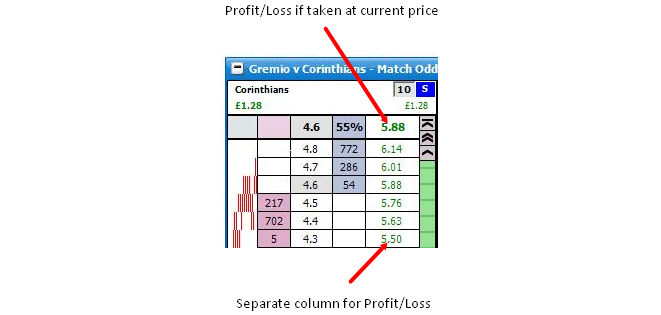
Ladder interface showing Own Column Profit/Loss Nella Colonna Scommesse - the Profitto/Perdita is displayed in the Bet Column. The display will vary depending on the Visualizzazione Scommessa chosen. Clicking on the P&L will close your position at that price as described above, unless you are cancelling or moving a bet. Note: When “Visualizzazione Scommessa” above is set to “Nella Colonna Prezzo” you cannot close your position by clicking on the price. Also, The Profitto/Perdita only shows in the price column only when you have your mouse over the closing stake column.
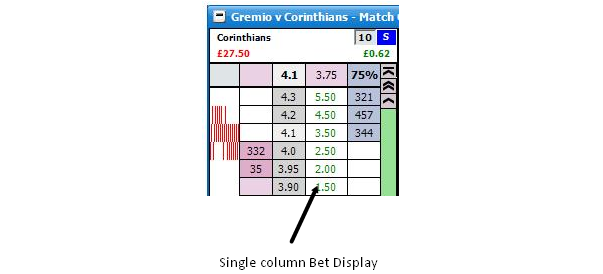
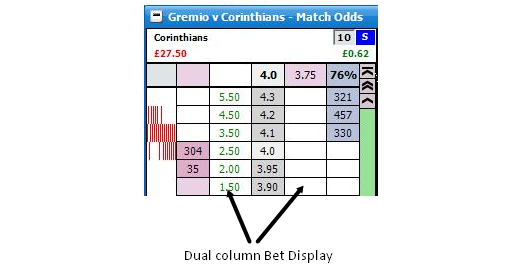
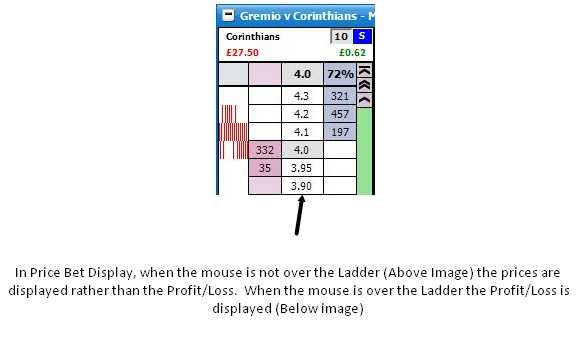
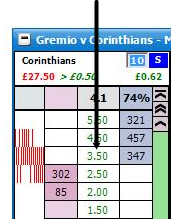
Off - turns off the Profitto/Perdita display
|
Dimensione Font - sets the font size for the text in the ladder
Margine Orizzontale - sets the height of the cells. It can be set between 0 and 10
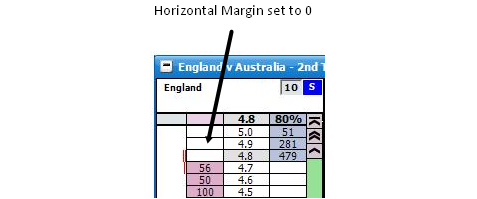
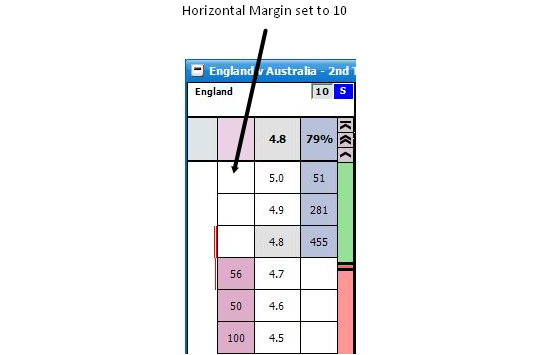
Margine Verticale - sets the width of the cells. It can be set between 3 and 15
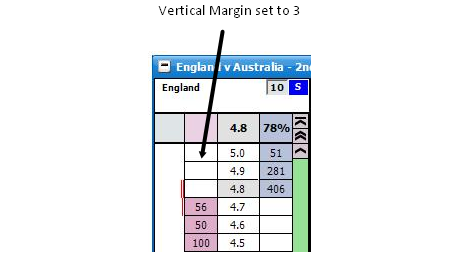
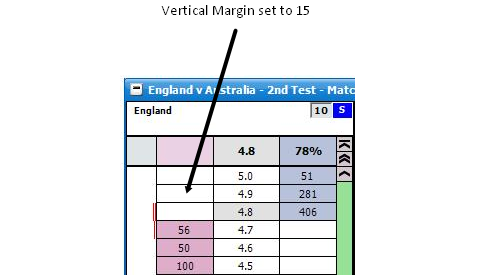
|
Bottoni Posta - where stake buttons are shown in the Ladder.
Dimensione Font dei Bottoni Posta - Sets the font size for the stake buttons.
Grafici in Streaming - Determines the placement of the charts within the ladder.
Off
Nella Colonna Grafico - Charts will display in the Ladder chart column
In Cima - Charts will display at the top of the ladder.
In Fondo - Charts will display at the bottom of the ladder.
Estremo Fondo - Charts will display at the bottom of the ladder, below bet windows if shown.
|
Altezza Grafico in Streaming - When Streaming charts are either set to In Cima, In Fondo or Estremo Fondo, this is the height of the overall chart window.
Spaziatura Orizzontale Celle - turns on/off Spaziatura Orizzontale Celle
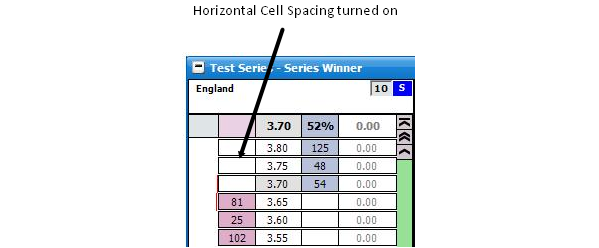
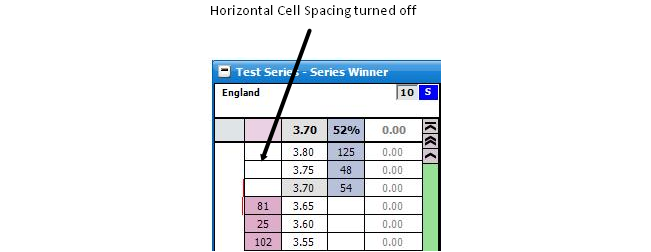
Spaziatura Verticale Celle - turns on/off Spaziatura Verticale Celle
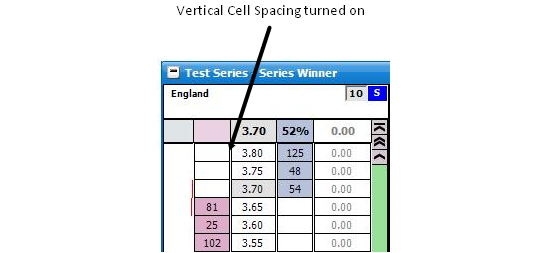
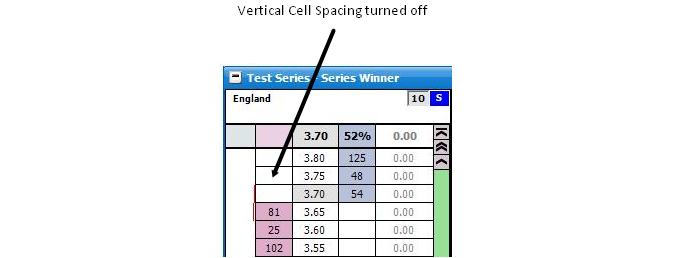
|
Layout Piè di Pagina
Scommesse Abbinate - Turns on/off the display of scommesse abbinate in the ladder footer.
Scommesse Non-Abbinate - Turns on/off the display of Scommesse Non-Abbinate in the ladder footer.
Visualizzazione Grafico Betfair - Turns on/off the Visualizzazione Grafico Betfair. Also sets the position of the Betfair graph relative to the bets should they be shown.
Dimensione Font - Changes the Dimensione Font used for matched & unmatched bets.
Numero di Scommesse - Sets the maximum number of scommesse abbinate & Scommesse Non-Abbinate to display in the footer. {NB This value is ignored if “Visualizzazione Grafico Betfair” above is set to either Sinistra or Destra.}
Ordinamento Scommesse - Determines which is shown first, scommesse abbinate or Scommesse Non-Abbinate.
|
Timer corsa
Timer corsa - Controls the display of in-play market timer.
Altezza timer corsa - Set the height of the timer
Gestore tempo corsa - Opens the Race Time Manager window to allow you to set your preferred times for various race types.
|
Column Menu Options
Right clicking in the header of a column displays the various options:

Allineamento Testo - sets the alignment of the text in the column
Stile Font - sets the font style of the text in the column
Margine - Sets an additional vertical margin for the column, between 1 and 20
Posizione Colonna - sets the position of the column within the ladder
|